Accessing settlement reports - Setel Dashboard
Discover how to access settlement reports in the Setel Dashboard Portal.
Overview
As a prerequisite to settlement, partners will need to provide their designated bank account to Setel during onboarding.
Partners will be provided credentials to log in to the Setel Dashboard where the settlement report is managed.
Settlement reports are generated daily at 01:00 AM (GMT+8).
Access to Setel Dashboard
1. Login screen
Enter the credentials provided and click Login.
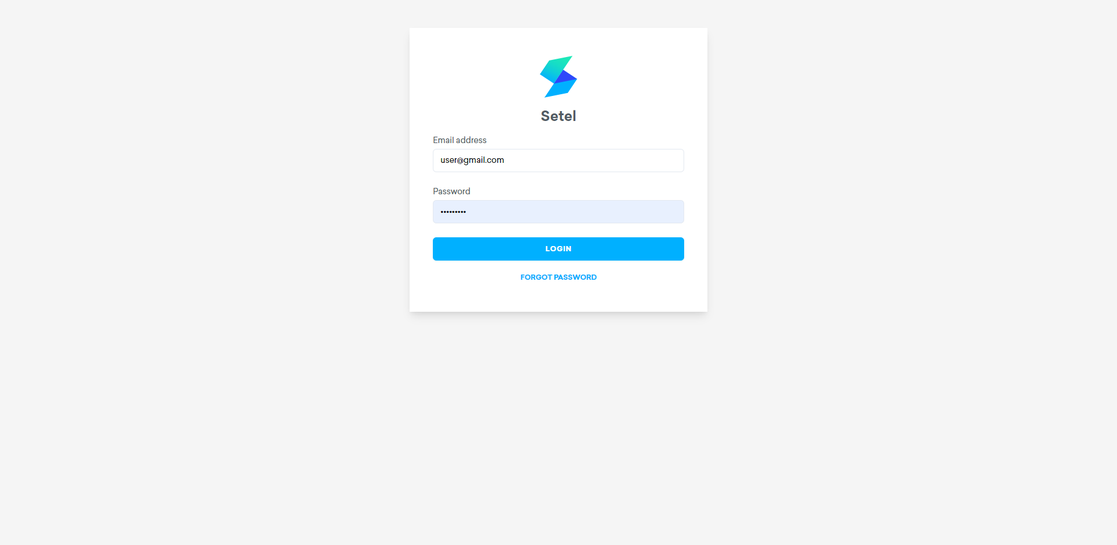
Login screen
2. Select your merchant
- After logging in, you will see a screen where you can select your merchants. Selecting a merchant will show you their settlement reports listing.
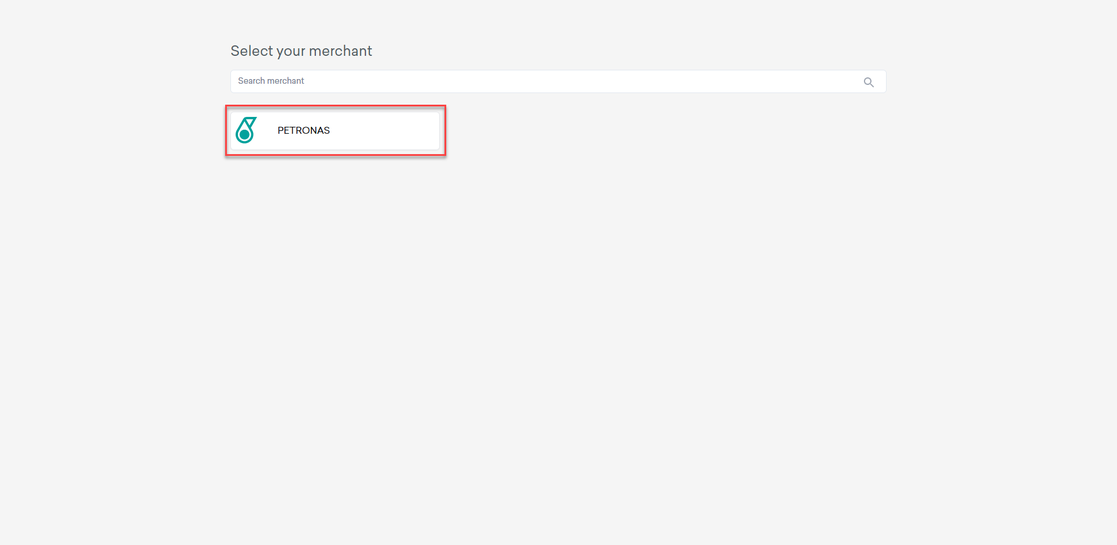
Select merchant screen
3. Settlement reports listing
The settlement report listing shows all of the transactions made and all of the settlement reports generated for the merchant.
On this page you can:
- send the settlement file to an email address by clicking on the Download CSV button at the top right.
- filter settlement reports by using the Status or Created drop-down list.
- view the details of a specific settlement by clicking on it.
Settlement reports listing
4. Settlement details
The settlement details page will show you more information about the specific settlement (all transactions in the last 24 hours), such as the status of the settlement, bank information, merchant information, etc.
You can:
- click on the Download CSV button to send the report to your email address.
Settlement details
- check the details of a specific payment. Payments are divided by their categories (i.e., Payout, Charges, etc.).
Available payments categories
- click on the JSON tab to view in JSON format.
JSON
5. Download settlement reports
The system will select your registered email by default. You can choose to enter a different email to receive the report.
Single email address
If your email is entered incorrectly, it will be highlighted as shown below.
Invalid email
We also support sending to multiple email addresses. All you need to do is type in your email and hit enter. Once you are done, click confirm and the report will be sent to all of the email addresses entered.
Multiple email addresses
Receive and download the report
You will receive an email from Setel with a link to download the requested report.
Report download link
Updated 7 months ago
